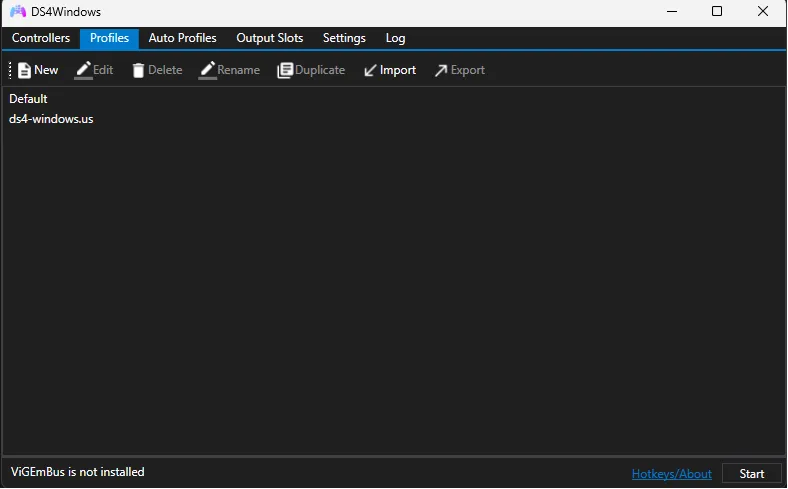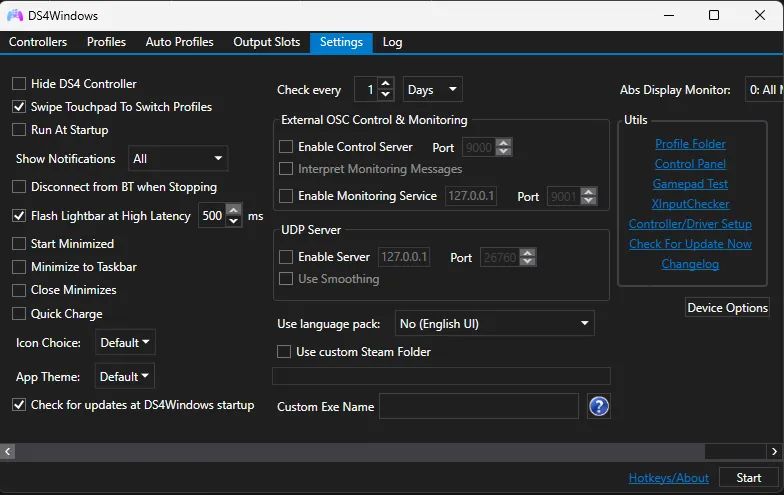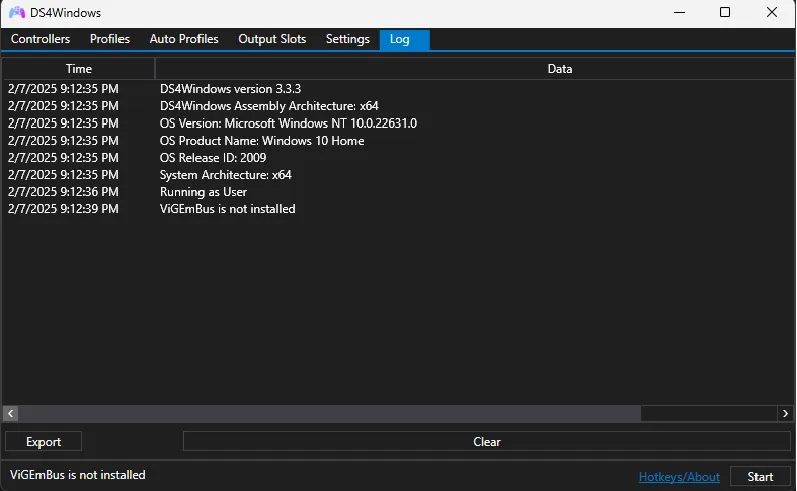DS4Windows | DS5Windows
DS4Windows is a gamepad input mapper and virtual emulator that lets users use a DualShock 4 (DS4) controller on a PC by emulating an Xbox 360 controller. Originally developed by Jays2Kings, It offers features like button remapping, gamepad customization, haptic feedback, and reduced input latency. The latest version by Ryochan7 is fully compatible with Windows 10 and 11 but requires additional drivers for proper functionality.
DS4Windows allows users to use and connect your PlayStation 4 and PlayStation 5 Controller on a Windows 10/11 PC. You can use DS4Win to enjoy a DualShock 4 experience on your PC by downloading a portable program like Delta Executor.

Why DS4Windows?
Through Sony PlayStation controllers like the DualShock 4 don’t natively support Windows, simply connecting them via USB or Bluetooth often won’t work as expected. This powerful tool emulates an Xbox 360 controller, allowing your PC to recognize the DS4 as a compatible gamepad ensuring smooth gameplay across most Windows games. Cemu
Not only can you map your controller to any game, but DS4Windows also lets you use it as a keyboard and mouse. It supports macro integration and motion sensor emulation, offering a fully customizable experience. Additionally, it is tested with a wide range of the latest games, ensuring compatibility and smooth performance. Yuzu Emulator
![Download DS4Windows [Latest Version] For Free](https://ds4-windows.us/wp-content/uploads/2025/02/PrAeliator-1024x540.webp)
Features Of DS4Windows
DS4 Windows offers various features for batter gaming experience. It enhance the gaming experience and makes the games more smooth. Even though it is a tool for playstation controllers, but it also supports various other controllers such as Switch nintendo controllers, Joycon, Switch Pro, and Xbox Controllers.
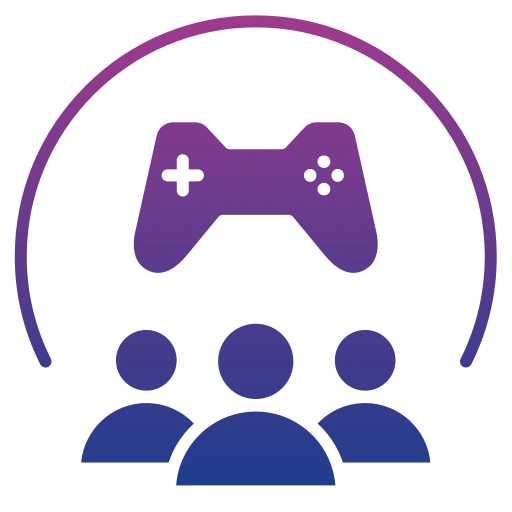
Connect DS4/DS5 Controllers
The software tool helps connecting the DualShock 4 and DualSense 5 controllers. It also supports various other controllers such as nintendo controllers, Switch Joycon, Switch Pro, XBox Controllers. to Windows PC using DS4Windows program.
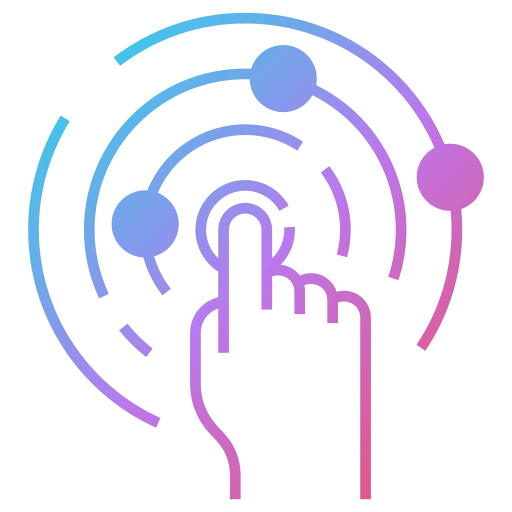
Customizable Controllers
DS4Windows offers a seamless setup process. Once installed, users can simply connect their DS4 controller via USB or Bluetooth. Now,You can customize the controls of any game with the gamepad. DS4 windows also used as a keyboard or a mouse with proper configuration.
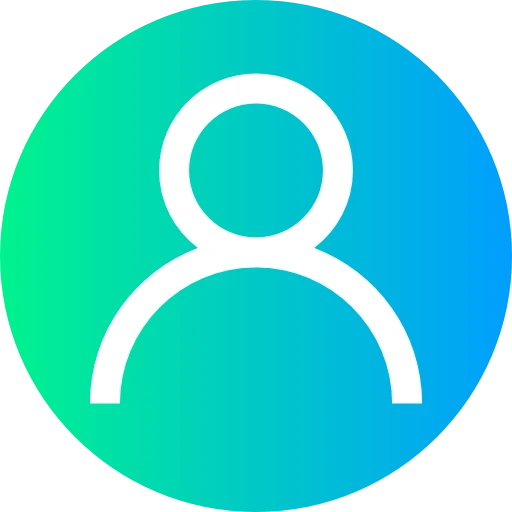
Custom Profile Creation
Need a different controller configuration for a certain game? Users can create multiple profiles, configuring button mappings, stick sensitivities, and even the light bar color to suit different games or personal preferences.
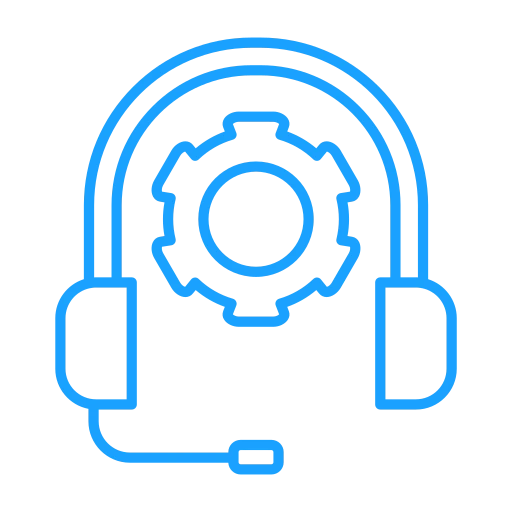
Touchpad Support
The software unlocks the DS4’s touchpad functionality, allowing it to be used as a mouse or assigned as additional buttons, providing more control options and enhancing gameplay.
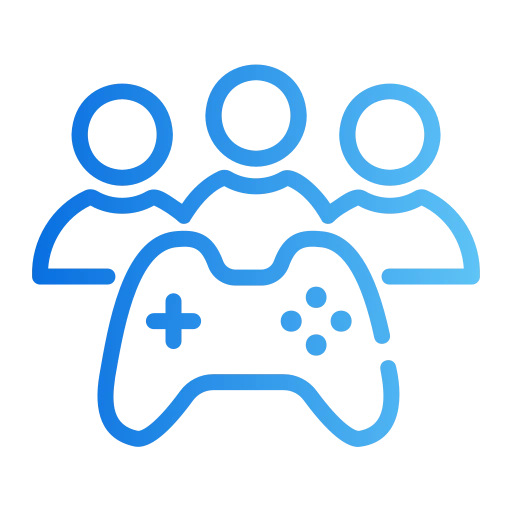
Gaming Community
This program is absolutely free with the source code available on GitHub. Ryochan 7 keeps the program updated to offer best gaming experience
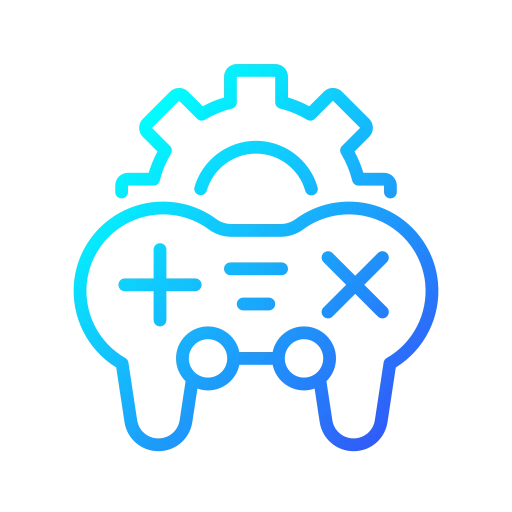
Automatic Updates
The software frequently receives updates to improve functionality, add new features, and ensure compatibility with the latest games and system updates. Automatic updates keep DS4 Windows running smoothly without manual intervention.
It also has various other features such as, Gyro Support, Launch A Program, Macro Creation, Display Battery Life, and Bluetooth Connectivity. You can use this to customize actions and hotkeys by connecting the DS4/DS5 controllers to the Windows PC.
DS4Windows Download Latest Version
Download the latest official version (v3.3.3 by Ryochan7) DS4Windows 11. This is a very useful application for those who intend to use DualShock 4 or 5 with their computers.In the following section, you can simply download the app from this website. After going through, this amazing tool is developed by “Ryochan7” who enhance the gaming experience solving the errors and glitches. This tool is only available for Windows Pc.
- Simply Click the Download button will take you to another page.
- You will see a new button with more information about this emulator.
- Then click on that button once again.
- When you click the button, You file starts downloading
System Requirement
Ryochan7
- Windows 10+
- Microsoft .NET Framework 5.0 or higher
- The Visual C++ Redistributable 2015-2019
- DS4 Windows will install the emulator driver for you (ViGEmBus driver)
- 360 Driver (Windows will automatically install a 360 driver if you have used one before)
- Using the DualShock 4 controller or another controller that is supported
- The Xbox Configuration Support and PlayStation Configuration Support options in Steam can be disabled.
Jays2Kings
- (Must be installed and enabled for macros to work properly) Microsoft .NET Framework 4.5+
- Downloaded and installed DS4 Windows Driver
- Windows 7 SP1+, or if you’ve ever used a 360 controller before, Microsoft 360 Driver.
- (This one should not be a surprise) Sony DualShock 4 or dual shock 5.
- Connector micro USB
- (Optional) Bluetooth 2.1+ (My recommendation) (Toshiba’s Bluetooth adapters using CSR are currently not working)
In the current release of hiding DS4 for Windows 10, the feature isn’t supported without a workaround (disabling the Network List Service and restarting the computer, but be cautious about this practice). NetherSX2
Install DS4 Windows
After downloading this software, let’s take a look at this installation guide. Avoid skipping any steps to install Ds4windows.
- Extract the zip file by right-clicking the file in the folder where you downloaded the application.
- Upon opening the Zip file folder, a new folder will be created with the name DS4Windows.exe, simply click on it and then right-click and choose Run as Administrator.
- You will see two options in a new window. Drivers for DS4 Windows should be installed and
- Install 360 drivers if you’re using Windows 7 or lower.
- For Windows 10 and 8/8.1 users, click the first option. For Windows 7 users, click the second option.
- The installation of the drivers for DualShock 4 will again open a Window. Follow the instructions.
You are now ready to use DualShock 4 on your computer once the drivers have been successfully installed. Read the following guide if you don’t know the correct way to use DualShock 4. Ryujinx Nintendo Switch emulator
DS4Windows Screenshots
Frequently Asked Questions
How To Use DS4Windows?
With DS4Windows, there is no need to change any settings and once you have installed it, everything is automatically set up for you. Then, just connect your DualShock 4 and you are ready to enjoy your favorite games. So just follow the installation instructions and you’re ready to play.
Is DS4Windows Available For Mac?
Currently, the program is only compatible with Windows and does not support macOS. You can also use other alternatives with your macOS, but don’t worry.
Where Is DS4Windows Installed?
It is a portable tool, which means it doesn’t need to be installed on the computer. It will still be installed on the Local Disk (C) even though you only install its drivers.
How Do I Get Rid Of DS4Windows?
Remove DS4Windows from the Device Manager if you want to remove this program. To uninstall HID-compliant game control, right-click on My Computer, then select Manage, then click Device Manager from the right-side menu. From this menu, expand Human and Interface, then just click Uninstall.
What I Do If DS4Windows Not Working?
You can try the following troubleshooting steps in case your DS4Windows stops working. My troubleshooting guide will show you how to correct some major issues, just scroll up and find it.
How To Setup DS4Windows?
Since the developer has already set up Keymaps for everything, you don’t need to set up DS4Windows. By going to profiles you can create your profile if you want to customize certain actions.
How To Download DS4Windows?
DS4Windows can be downloaded from my guide if you need help downloading them. DS4-Windows download instructions can be found in that guide, and don’t forget to read the installation instructions as well.
How To Uninstall DS4Windows Driver?
Open the Add/Remove Programs window by clicking on the Start Menu and searching for Control Panel. You can uninstall a program by clicking on the Start menu, typing Control Panel, and selecting Windows Vista/7/8: Uninstall a program. You can then uninstall DS4Windows by clicking the program DS4-Windows. When it states Uninstall Program Successful, you’ll see the progress bar.